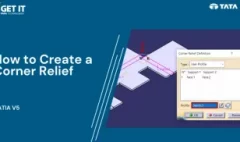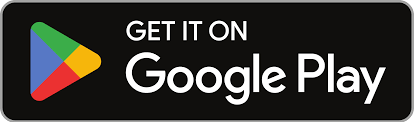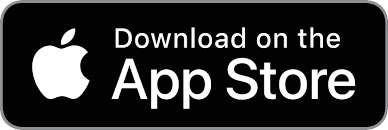Creating a MultiHole with Simple Hole Type in CATIA V5 R34
August 2, 2024 2024-09-19 13:47Creating a MultiHole with Simple Hole Type in CATIA V5 R34
Creating a MultiHole with Simple Hole Type in CATIA V5 R34
Creating a MultiHole with Simple Hole Type in CATIA V5 R34.
In this Techtip, we’ll delve into the new MultiHole tool with the Simple Hole Type in CATIA V5 R34, a recent addition to the Sketch Based feature Toolbar. This innovative tool transforms the process of creating multiple holes by allowing users to generate numerous holes in a single operation across various supports. The MultiHole tool is particularly valuable in industrial applications, where it facilitates the creation of intricate hole patterns with exact dimensions and alignments. By enhancing manufacturing efficiency and ensuring seamless integration with advanced assembly techniques, this tool is set to become an essential asset in modern industrial design and engineering workflows.
Please follow the below steps to achieve the required result -
Step 1:
- Open the part file Multi_Hole.CATPart.
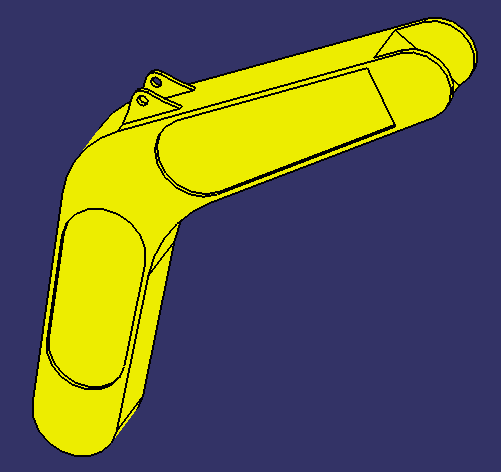
Step 2:
- Select MultiHole command
from Sketch-Based Features section.
- Or Select from Insert > Sketch-Based Features > MultiHole to display the Multihole Definition dialog.
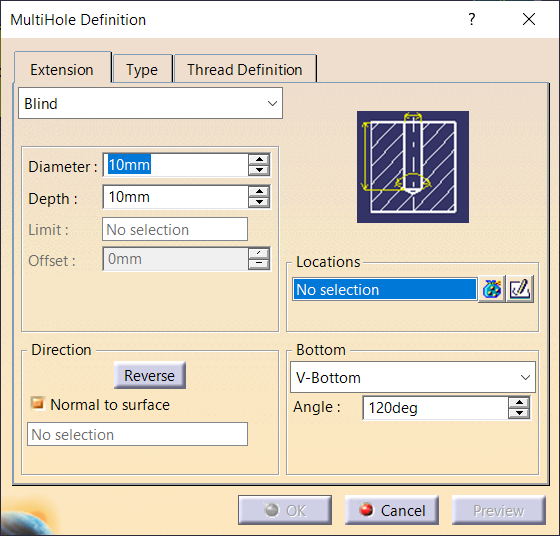
Step 3:
- In the Extension Tab select Up To Last from the Type list and Enter 5 mm value in Diameter.
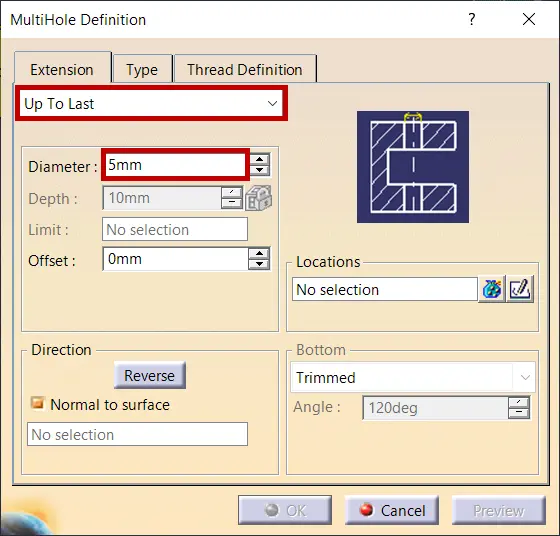
Step 4:
- Select Sketch
icon in the Locations section.
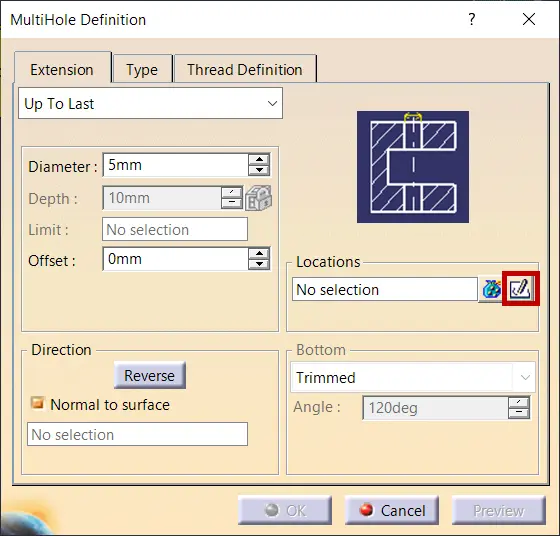
Step 5:
- Select the Surface and Specify the location of the hole by points as shown below.
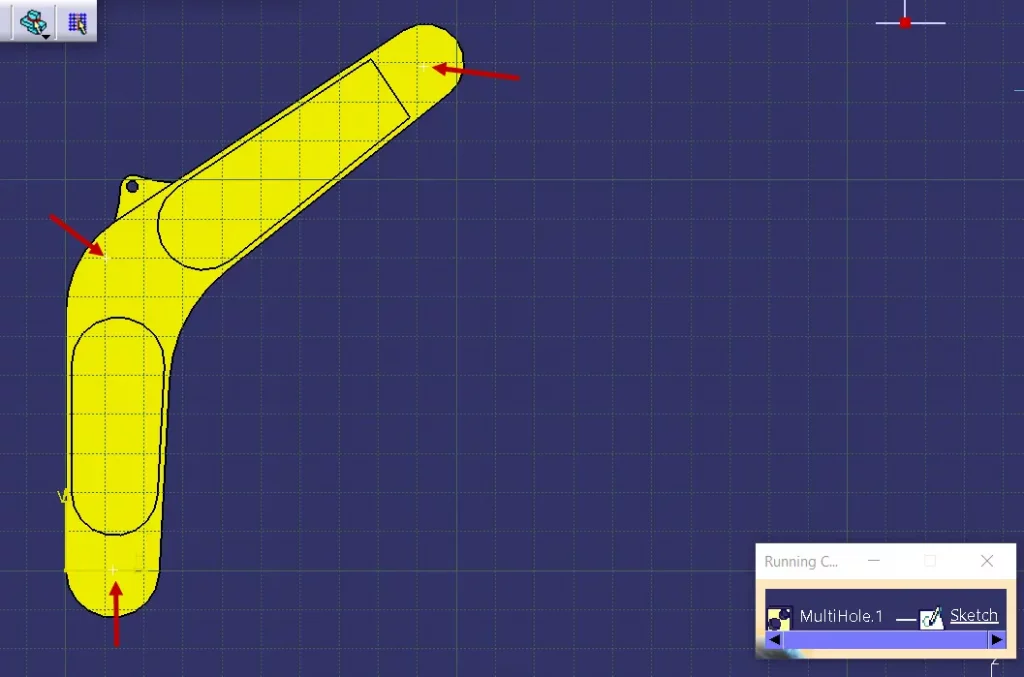
Step 6:
- Now, Click on Exit Workbench
icon to Preview the Multiholes on the part model.
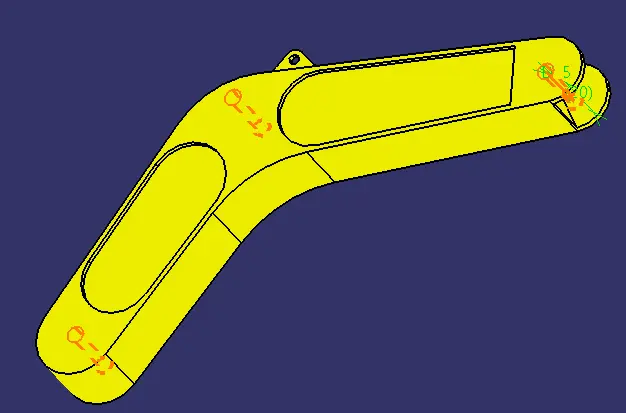
Step 7:
- In Type Tab, set Hole type to Simple.

Step 8:
- Click on OK to create MultiHole feature.
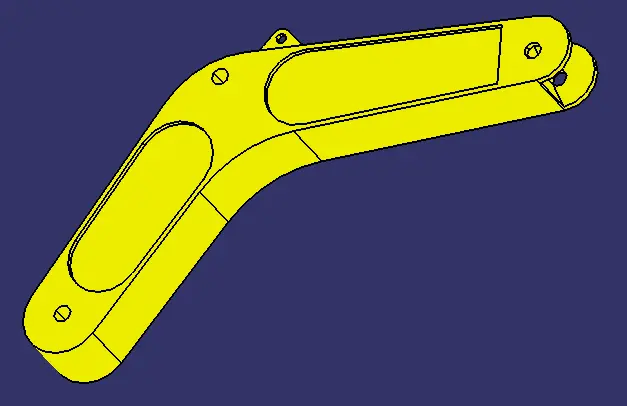
Conclusion
In conclusion, mastering the MultiHole tool in CATIA V5 R34 is a valuable skill for creating complex hole patterns efficiently. To further enhance your CAD expertise, check out our detailed guide on How to Use Corner Relief in CATIA V5 for refining your design techniques, and explore Creating Formulas to Form Parametric Models | CATIA V5 to learn how to integrate powerful parametric capabilities into your projects
About i GET IT by Tata Technologies
i GET IT by Tata Technologies is online learning platform for mechanical engineers and designers. It has extensive 2000+ range of courses, 8+ job role certifications and coverage of 20+ domain topics that makes it a comprehensive hub for engineering education. By offering specialized certifications and personalized learning paths, we ensure that learners not only acquire knowledge but also develop expertise in their chosen fields.
For more tech tips and in-depth eLearning for Catia V5, including this and new courses on other design solutions, please visit i GET IT . You can sign up and get a FREE Subscription to our informative Newsletter.
Related Posts
Advancement in Hole Wizard Tool | SolidWorks
9 Primary Electric Vehicle Components – EV Parts & Its Functions
Best Design Engineer Courses for Mechanical Engineer By Tata Tech
Understanding Single Line Diagram – Meaning, Importance & Example
How to Use Corner Relief in Catia V5
Find
Categories
Latest Posts
Advancement in Hole Wizard Tool | SolidWorks
August 6, 2024How to use Swap Location Command in 3DEXPERIENCE | CATIA
August 5, 2024Popular Tags