How to Use Threaded Stud Wizard | SOLIDWORKS
March 30, 2023 2024-11-11 14:31How to Use Threaded Stud Wizard | SOLIDWORKS
You can use the Stud Wizard to create external threaded stud features. This tool works similar to the Hole Wizard, where you define the stud parameters then position them on the model.
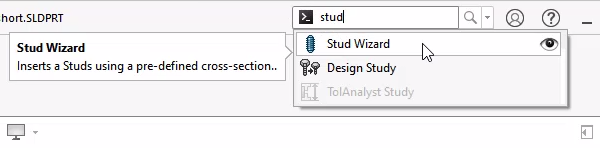
Step 1
Activate the Stud Wizard and define its Position first so you can preview the stud as it’s defined.
Note – Only one stud can be positioned per feature.
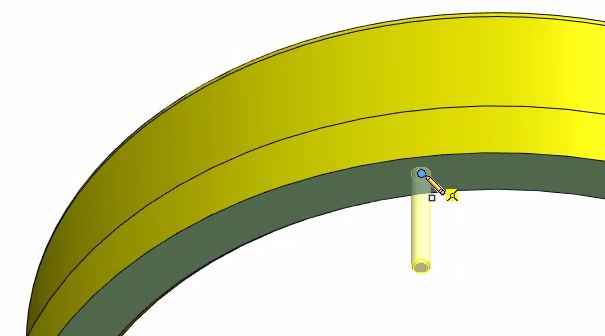
Step 2
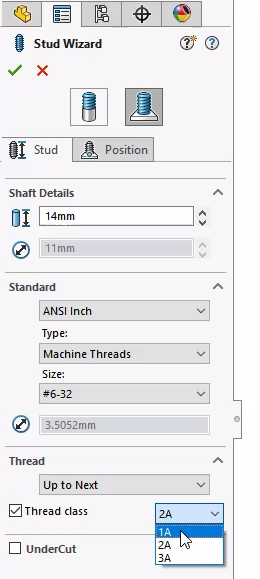
Define the stud’s Shaft Details, Standard and Thread condition.
You can even define a Thread Class if desired.
Step 3
Toggling Undercut automatically defines one based on the existing parameters. Though these can be changed manually as well.
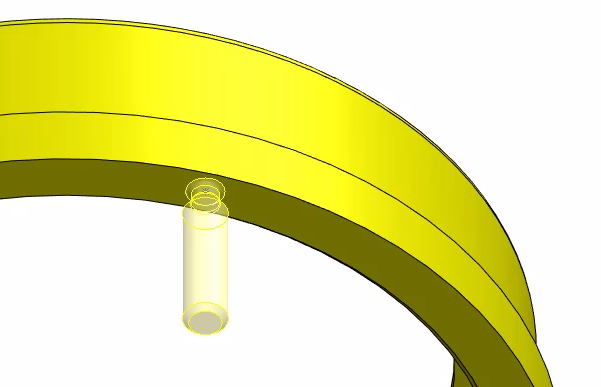
Step 4
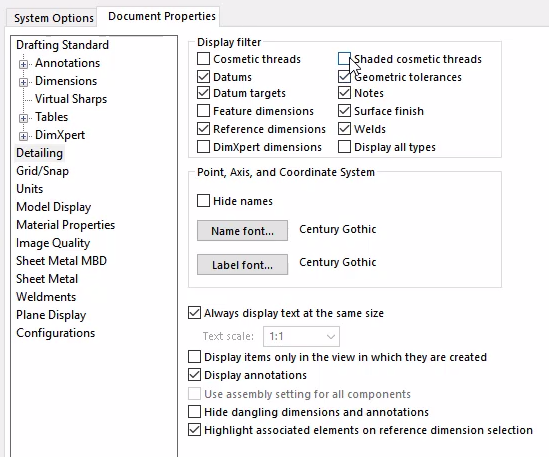
Click OK to complete the feature.
You can set the thread display for the stud within Document Properties, under Details, for Cosmetic or Shaded Cosmetic Threads.

Manya
Related Posts
Top AutoCAD 3D Commands & Shortcuts with Examples
How to Create Stitch Weld in Weldments using Autodesk Inventor?
How to Create Blend Curve on Surface using Siemens NX?
How to Enhance Project Sketched Points in Creo Parametric 11.0?
Find
Categories
Latest Posts
Popular Tags




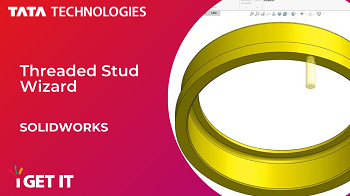



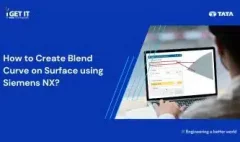


![PLM Teamcenter Interview Questions and Answers – [HR Expert List]](https://igetitv2ww-dev.myigetit.com/wp-content/uploads/2025/02/blog-350-x-197-px-100x80.webp)



