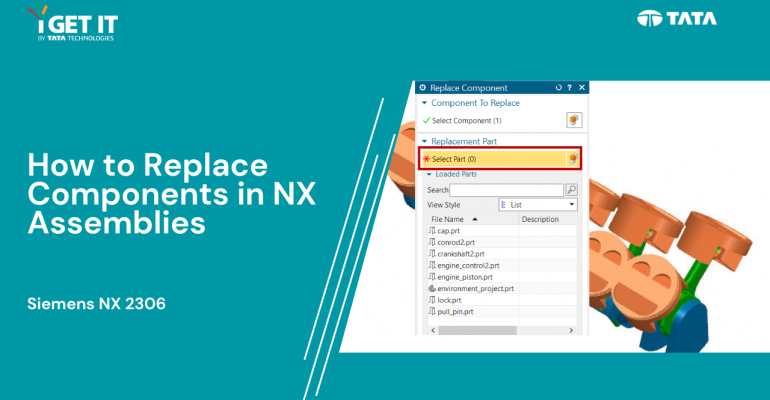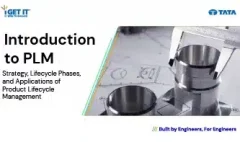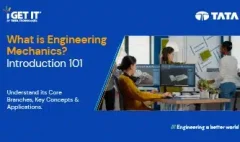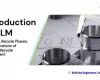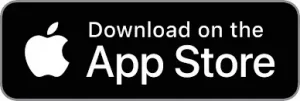How to Replace Components | NX Assemblies
January 19, 2024 2024-11-11 14:21How to Replace Components | NX Assemblies
How to Replace Components | NX Assemblies
Overview
In this TechTip, we’ll explore the process of replacing a component in a 3D assembly with another existing part. This skill is vital for efficient design modifications. Follow these steps to seamlessly update assemblies open the assembly in your CAD software, locate the component to be replaced, right-click, and choose “Replace.” Browse and select the desired replacement part. Ensure proper alignment and confirm the substitution. This tutorial empowers CAD professionals, streamlining design workflows and fostering adaptability to changes in projects. Mastering this process enhances precision and agility, contributing to a more effective 3D modeling experience.
Download or open the Automatically Optimize resolved mode file, this may require active subscription and Please accept the cookies to see this video.
Step 1:
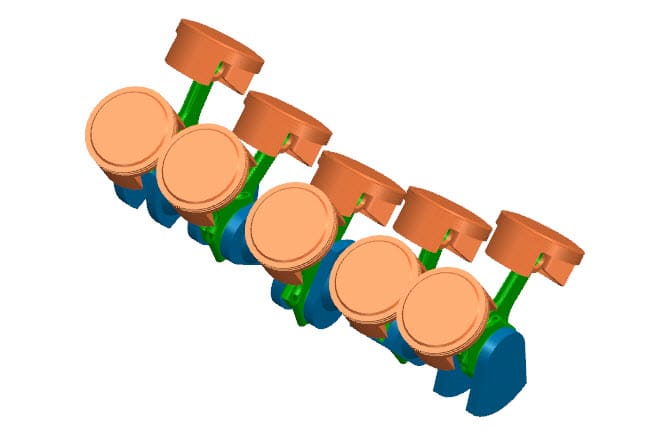
Step 2:
Select Assemblies tab > Component group > More > Component gallery > Replace Component to display the Replace Component dialog.
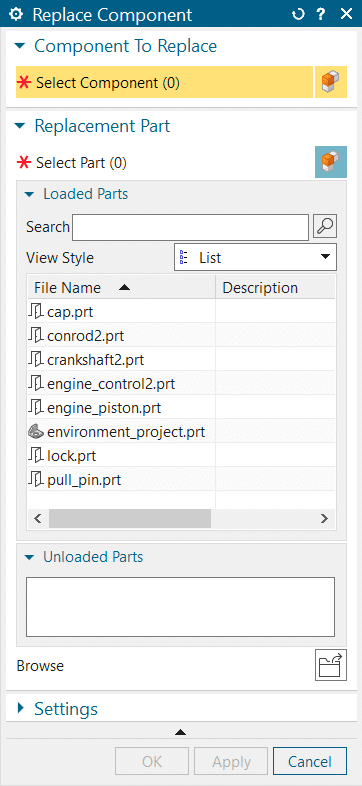
Step 3:
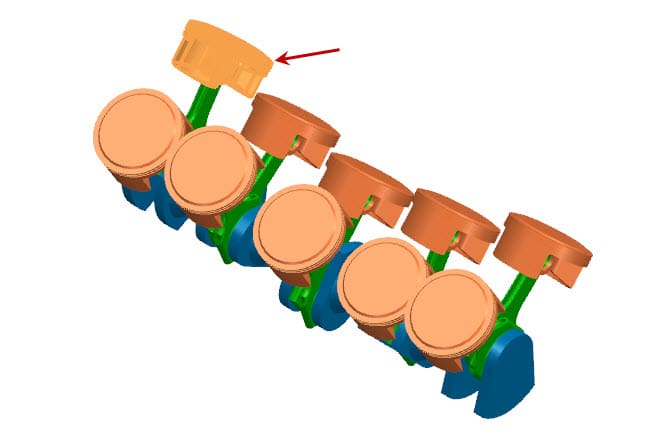
Step 4:
Select the Select Part selection step in the Replacement Part pane.
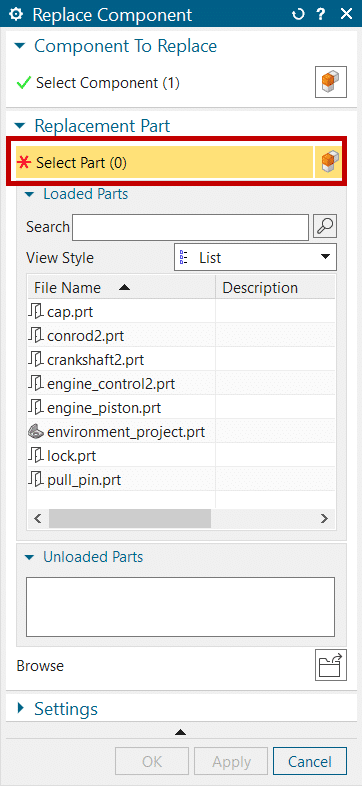
Step 5:
Expand the dialog and the Settings pane and verify both Maintain Relationships and Replace All Occurrences in Assembly are active.
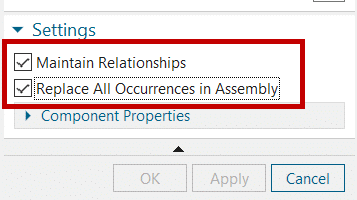
Step 6:
(An alert appears indicating all 10 components will be replaced).
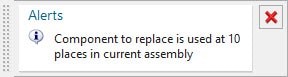
Step 7:
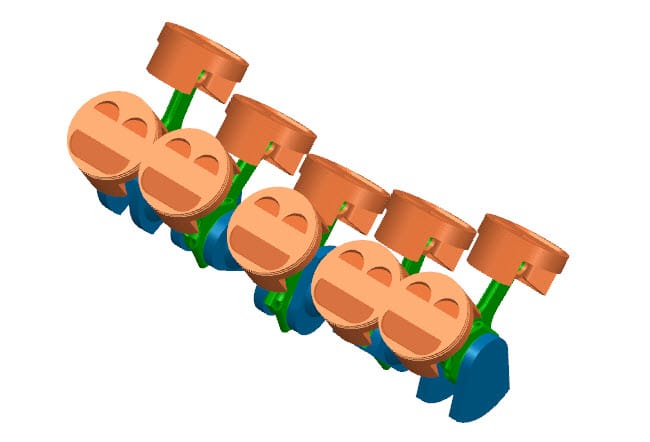
About i GET IT
i GET IT is our Tata Technologies eLearning solution designed to teach engineers how to be better in using today’s leading MCAD (Mechanical Computer Aided Design) applications and design skills.
For more tech tips and in-depth eLearning for NX, including this and new courses on other design solutions, please visit https://www.myigetit.com. You can sign up and get FREE Subscription of our informative Newsletter.
Start your Upskilling Journey Now! Visit our Plans Pages – https://myigetit.com/plans/
If you should have any questions, please reach out to iproducts@tatatechnologies.com or igetitsupport@tatatechnologies.com for help.
If you like our Tech Blogs do share them using following share this post icon.
Megharaj
Related Posts
What is PLM? – Product Lifecycle Management [Detailed Guide]
Lead-Acid vs. Lithium-Ion Batteries: Key Differences & Best Uses
Top AutoCAD 3D Commands & Shortcuts with Examples
What is Engineering Mechanics? – Introduction 101
How to Create Stitch Weld in Weldments using Autodesk Inventor?
Find
Categories
Latest Posts
Popular Tags