How to Close a Surface to Create a Solid | CATIA V5
March 14, 2023 2024-11-11 14:31How to Close a Surface to Create a Solid | CATIA V5
Overview
In this Tech Tip you will learn to close a surface and create a solid body.
It is located on the Surface-Based Features toolbar. Follow the steps and video to know more…
Step 1
Begin by making sure you are in the Part Design workbench.
Then select Insert > Surface-Based Features > Close Surface.
The Close Surface Definition dialog displays.
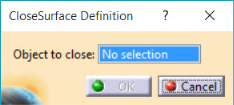
Step 2
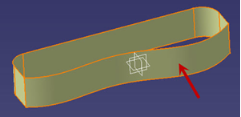
Next make sure the Object to close box is highlighted and in the Graphics Window, pick the surface as shown in the image.
Step 3
Complete the process by clicking OK to create the solid.
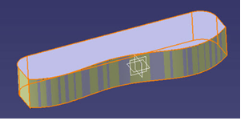
If you should have any questions, please reach out to iproducts@tatatechnologies.com or igetitsupport@tatatechnologies.com for help.

Manya
Manya thrives at the intersection of words and technology. She is a passionate writer and specializes in skill development and career exploration related content in mechanical engineering field.
Related Posts
Top AutoCAD 3D Commands & Shortcuts with Examples
March 13, 2025
How to Create Stitch Weld in Weldments using Autodesk Inventor?
November 15, 2024
How to Create Blend Curve on Surface using Siemens NX?
November 9, 2024
How to Enhance Project Sketched Points in Creo Parametric 11.0?
October 29, 2024
Find
Categories
Latest Posts
Popular Tags
3DEXPERIENCE
ACES
Aerospace
Aircraft Cabin
Assembly
autocad
autodesk
Autodesk Inventor
Business
CAD
CAD courses
CAD Drawings
CAD Drawing view
CAM
cam and follower
Career
cars
catiav5
CATIA V5
Chamfer
corner relief
CREO
design engineering
Design Engineers
dimensioning
Engineering Education
ev
EV Engineer
GD&T
geometric dimensioning and tolerancing
inventor
NX
NX 2306
Online Certification
product design
PTC
Sketcher
Sketching
Solid Combine
solidworks
Spinal Bend
tech
tech tips
threaded stud work
Upskilling








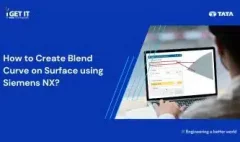


![PLM Teamcenter Interview Questions and Answers – [HR Expert List]](https://igetitv2ww-dev.myigetit.com/wp-content/uploads/2025/02/blog-350-x-197-px-100x80.webp)



