Creating Formulas to form Parametric model | CATIA V5
December 1, 2023 2024-11-11 14:22Creating Formulas to form Parametric model | CATIA V5
Overview
In this Tech Tip, you will learn about Parametric model. How to rename the Parameters in an Existing CATIA V5 Model and Create Formulas for the same Parameters.
Download or Open Bolt_Techtip.zip File. (May require active subscription)
(Accept all cookies to see the video)
Please follow the below steps to achieve the required result –
Step 1:
Open the CATIA Part named Bolt.CATPART.
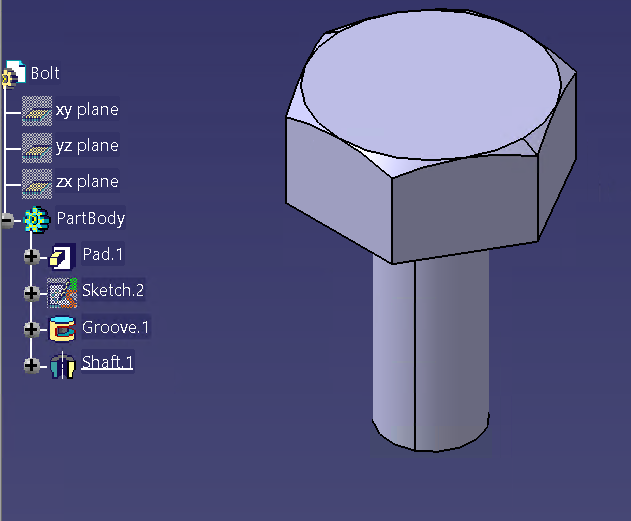
Step 2:
Make sure that you are on Part design Workbench.
Select Tools | Options | Infrastructure | Part Infrastructure | Display. Activate Parameters, Relations to Display in Specification Tree.
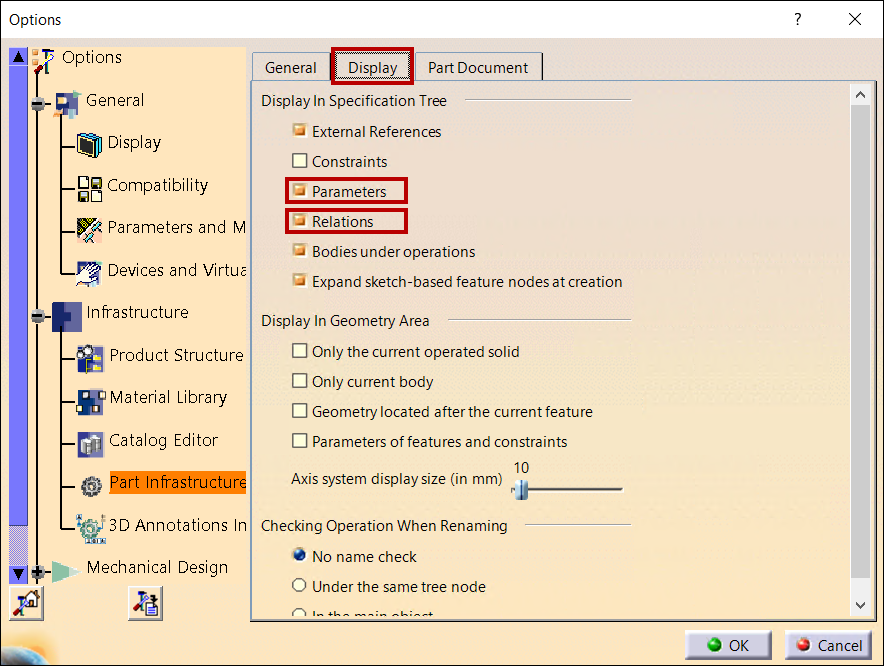
Step 3:
Select Tools | Formula or Select Knowledge Toolbar > select Formula.

Step 4:
Select New Parameter of Type to add new parameter, select Length as type, Enter name as Bolt_Dia, Value as 50mm
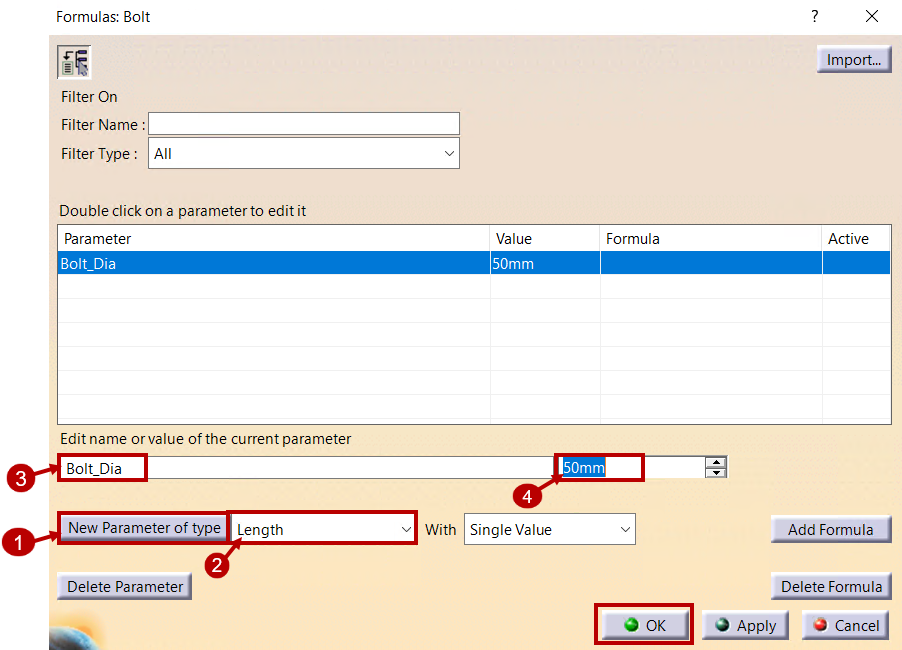
Click Ok.
Step 5:
To add Relations, Select Sketch1 in the specification Tree. Right click on the Dimension as Shown select Rename Parmeter.
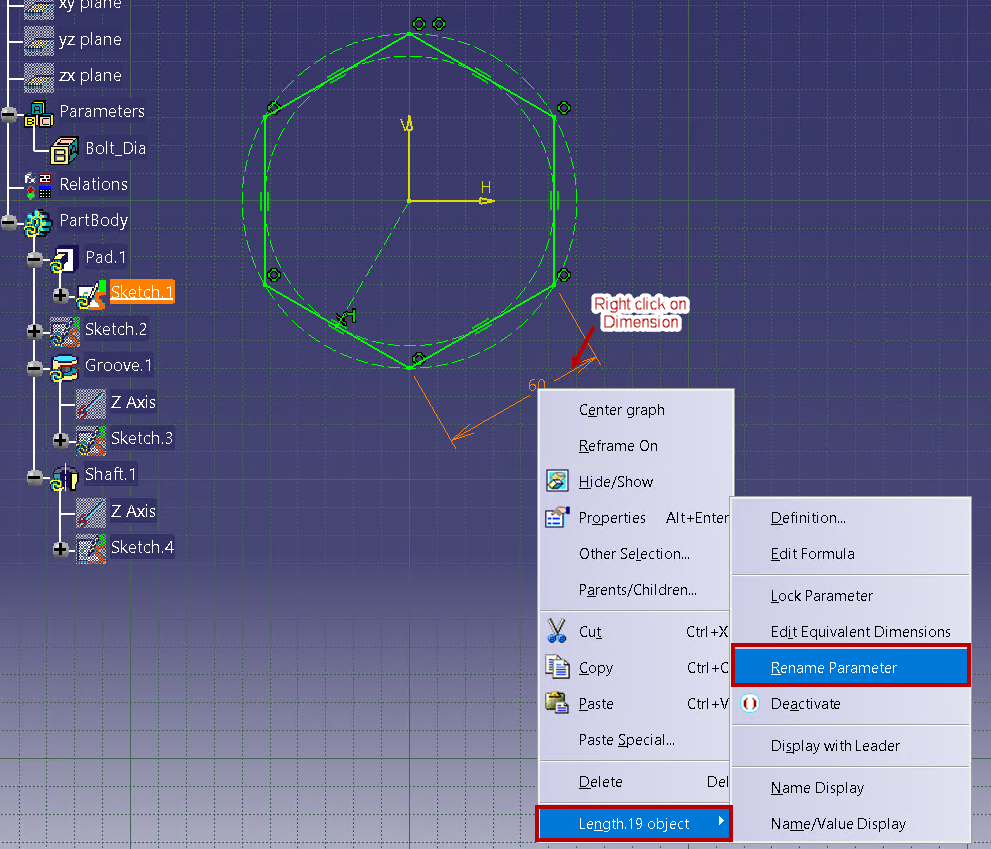
Enter Parameter name as Hex_length, Right click on the value select Edit Formula.
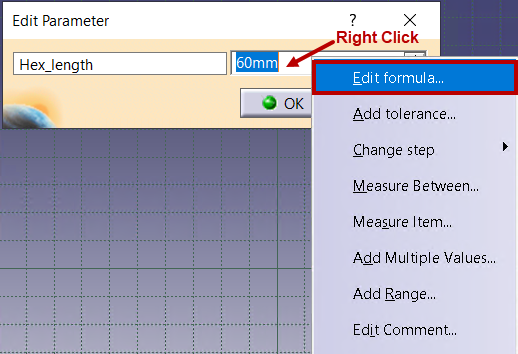
Edit formula as Bolt_Dia*1.2 and Click Ok to create Relation.
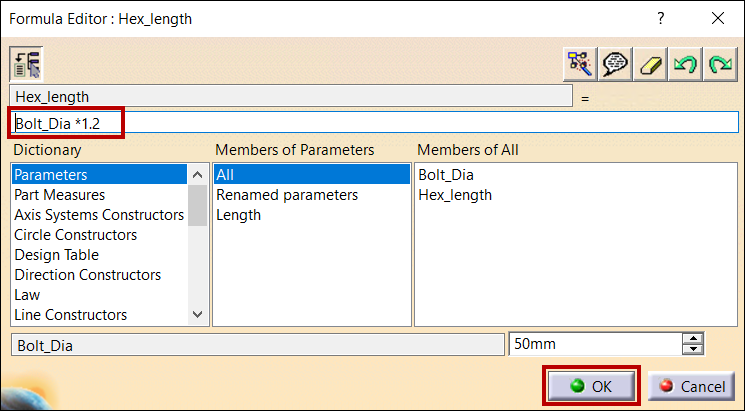
Notice that Formula.1 has been created and displayed in the specification tree.
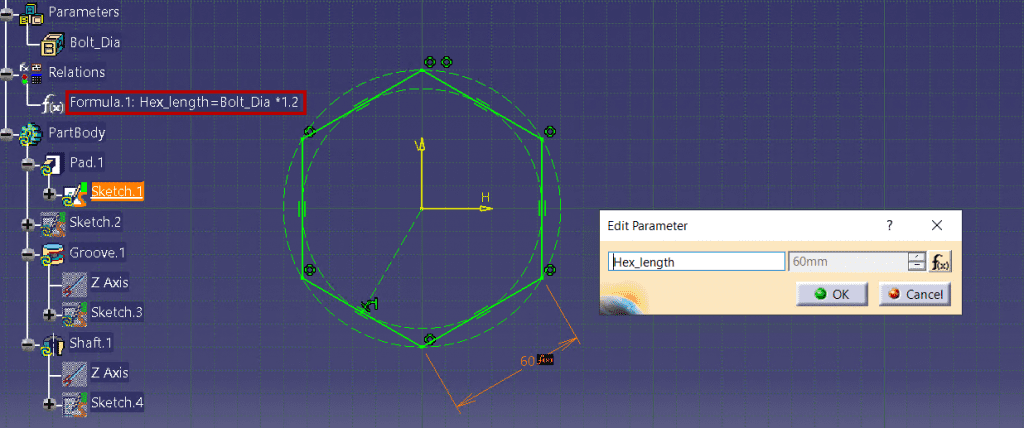
Step 6:
Click on Update icon to update the parameter value.

Step 7:
Similarly change the name for remaining parameters and adding formulas.
For Pad.1 rename as Pad, Formula as 0.7*Bolt_Dia
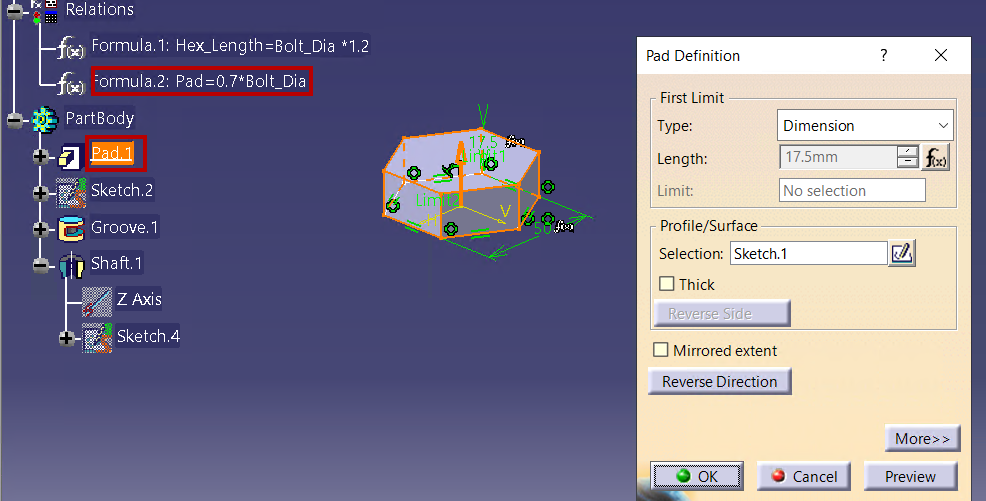
Step 8:
Click on Sketch.4 under Shaft.1, Right click on the Dimension Rename Parameter as shown below.
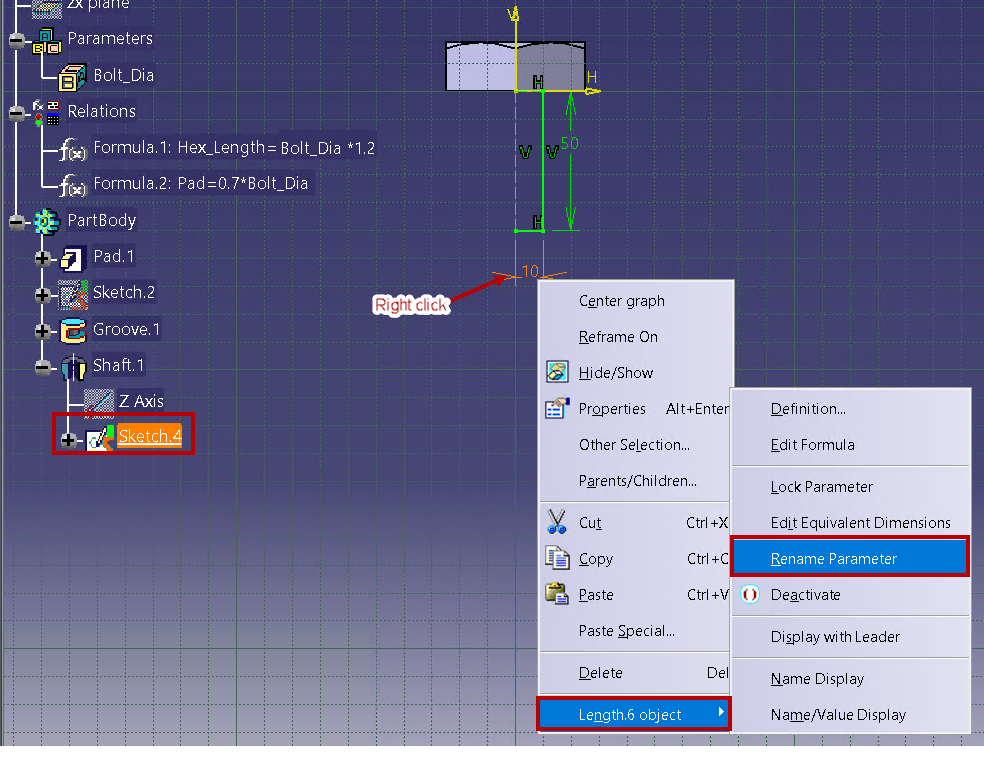
Rename as Bolt_Radii, Edit the formula, Enter Bolt_Radii= Bolt_Dia/2. Click Ok to display in Specification Tree.
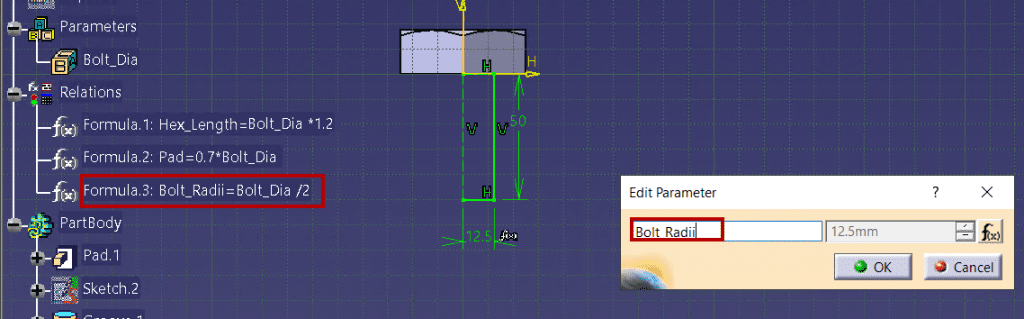
Similarly,
Rename length as Shank_Length, Edit the formula, Enter Shank_length=(Bolt_Dia+10mm)*3. Click Ok to display in Specification Tree.
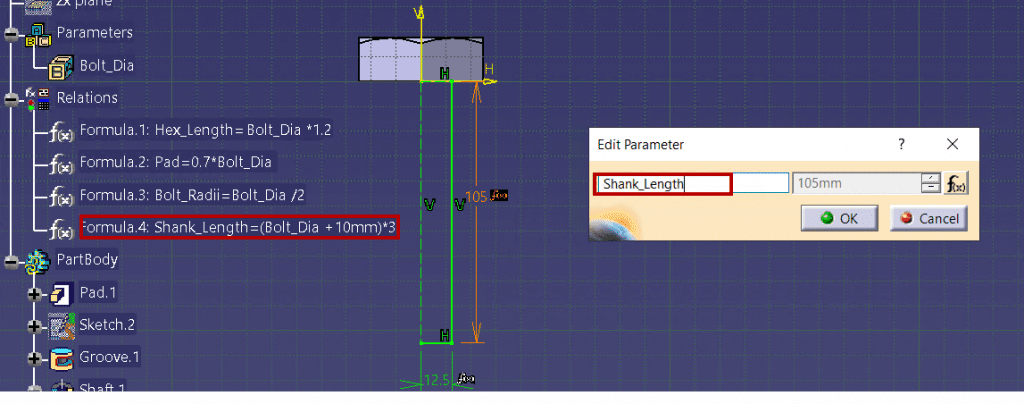
Step 9:
Click on Update icon to update the parameter value.

Step 10:
Change the Value of the Parameter Bolt_Dia according to that parametric model will be Updated.
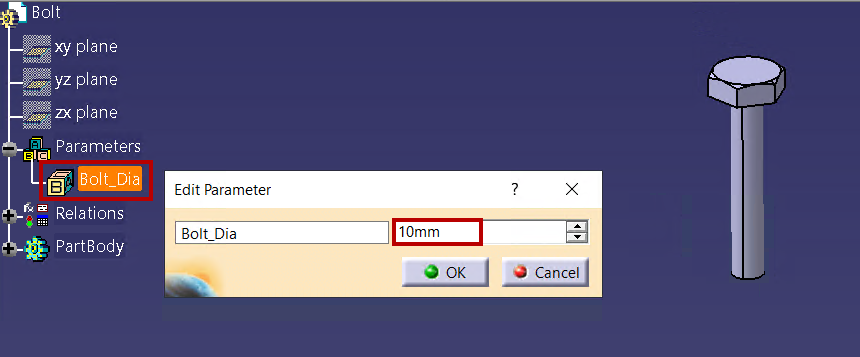
About
i GET IT is our Tata Technologies eLearning solution designed to teach engineers how to be better in using today’s leading CATIA V5 applications and design skills
For more tech tips and in-depth eLearning for CATIA V5, including this and new courses on other design solutions, please visit https://www.myigetit.com. You can sign up and get FREE Subscription of our informative Newsletter.
Start your Upskilling Journey Now! Visit our Plans Pages – https://myigetit.com/plans/
If you should have any questions, please reach out to iproducts@tatatechnologies.com or igetitsupport@tatatechnologies.com for help.
If you like our Tech Blogs do share them using following share this post icon.
Megharaj
Related Posts
Top AutoCAD 3D Commands & Shortcuts with Examples
How to Create Stitch Weld in Weldments using Autodesk Inventor?
How to Create Blend Curve on Surface using Siemens NX?
How to Enhance Project Sketched Points in Creo Parametric 11.0?
Find
Categories
Latest Posts
Popular Tags




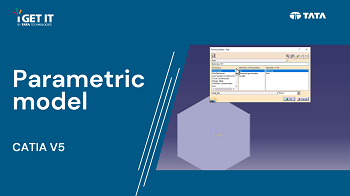



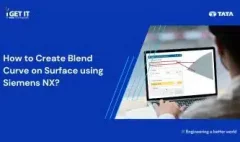


![PLM Teamcenter Interview Questions and Answers – [HR Expert List]](https://igetitv2ww-dev.myigetit.com/wp-content/uploads/2025/02/blog-350-x-197-px-100x80.webp)



