Creation of Adaptive Sweep in 3DEXPERIENCE R2023x
December 21, 2023 2024-11-11 14:21Creation of Adaptive Sweep in 3DEXPERIENCE R2023x
Overview
In this Tech Tip we will explain about creation of Adaptive Sweep. The advantage in using this method is that you do not need to create multiple sections before creating the sweep. You can create and modify the sections on-the-fly using the Adaptive Sweep dialog.
Download or Open adaptative_sweep.zip File. (May require active subscription)
(Accept all cookies to see the video)
Please follow the below steps to achieve the required result –
Step 1
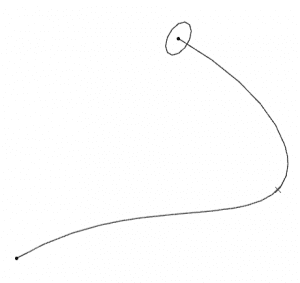
Open the part file adaptive_sweep.CATPart.
Step 2
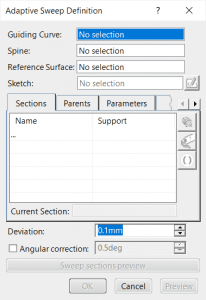
Select Action Bar > Surface > Adaptive Sweep. The Adaptive Sweep dialog displays.
Step 3
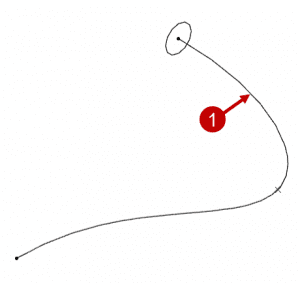
In the Graphics window, pick the curve labeled 1 as the Guide curve.
Step 4
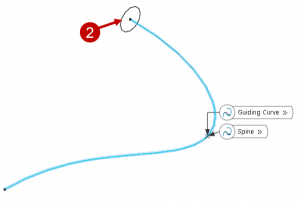
Pick the curve labeled 2 as the sketch to sweep.
Step 5
Pick the point labeled 3 as the point for the next section.
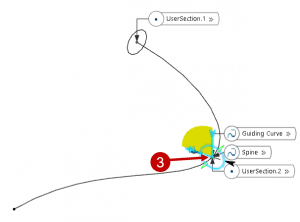
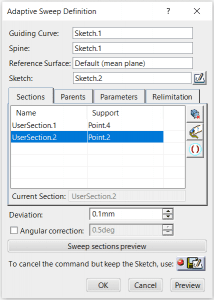
Step 6
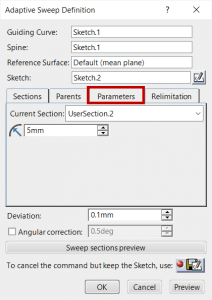
Click the Parameters tab to modify the section dimensions.
Step 7
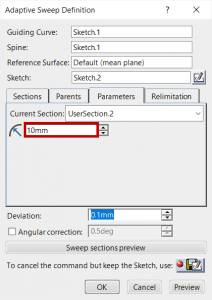
In the parameter text box, enter 10 mm.
Step 8
In the parameter text box, enter 10 mm.
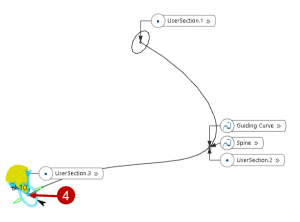
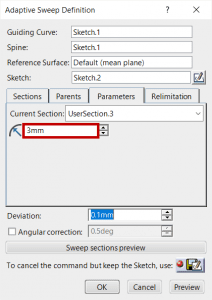
Step 9
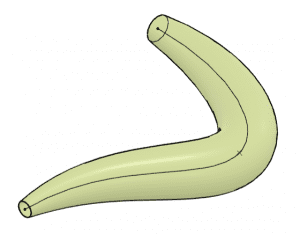
Click OK to create the sweep.
About i Get IT
i GET IT is our Tata Technologies eLearning solution designed to teach engineers how to be better in using today’s leading MCAD (Mechanical Computer Aided Design) applications and design skills.
For more tech tips and in-depth eLearning for 3DEXPERIENCE, including this and new courses on other design solutions, please visit https://www.myigetit.com. You can sign up and get FREE Subscription of our informative Newsletter.
Start your Upskilling Journey Now! Visit our Plans Pages – https://myigetit.com/plans/
If you should have any questions, please reach out to iproducts@tatatechnologies.com or igetitsupport@tatatechnologies.com for help.
If you like our Tech Blogs do share them using following share this post icon.
Vinay
Related Posts
Top AutoCAD 3D Commands & Shortcuts with Examples
How to Create Stitch Weld in Weldments using Autodesk Inventor?
How to Create Blend Curve on Surface using Siemens NX?
How to Enhance Project Sketched Points in Creo Parametric 11.0?
Find
Categories
Latest Posts
Popular Tags




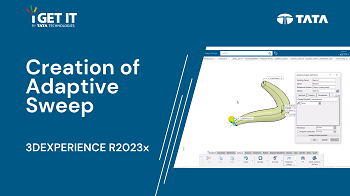



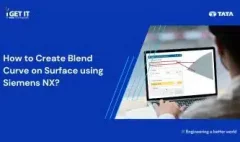


![PLM Teamcenter Interview Questions and Answers – [HR Expert List]](https://igetitv2ww-dev.myigetit.com/wp-content/uploads/2025/02/blog-350-x-197-px-100x80.webp)



